Steam Deck Unveils SSH Accessibility
This guide explains how to enable and use SSH on your Steam Deck for remote access to its files. The Steam Deck's desktop mode allows for more than gaming, making remote file access a valuable feature.
Enabling SSH on the Steam Deck
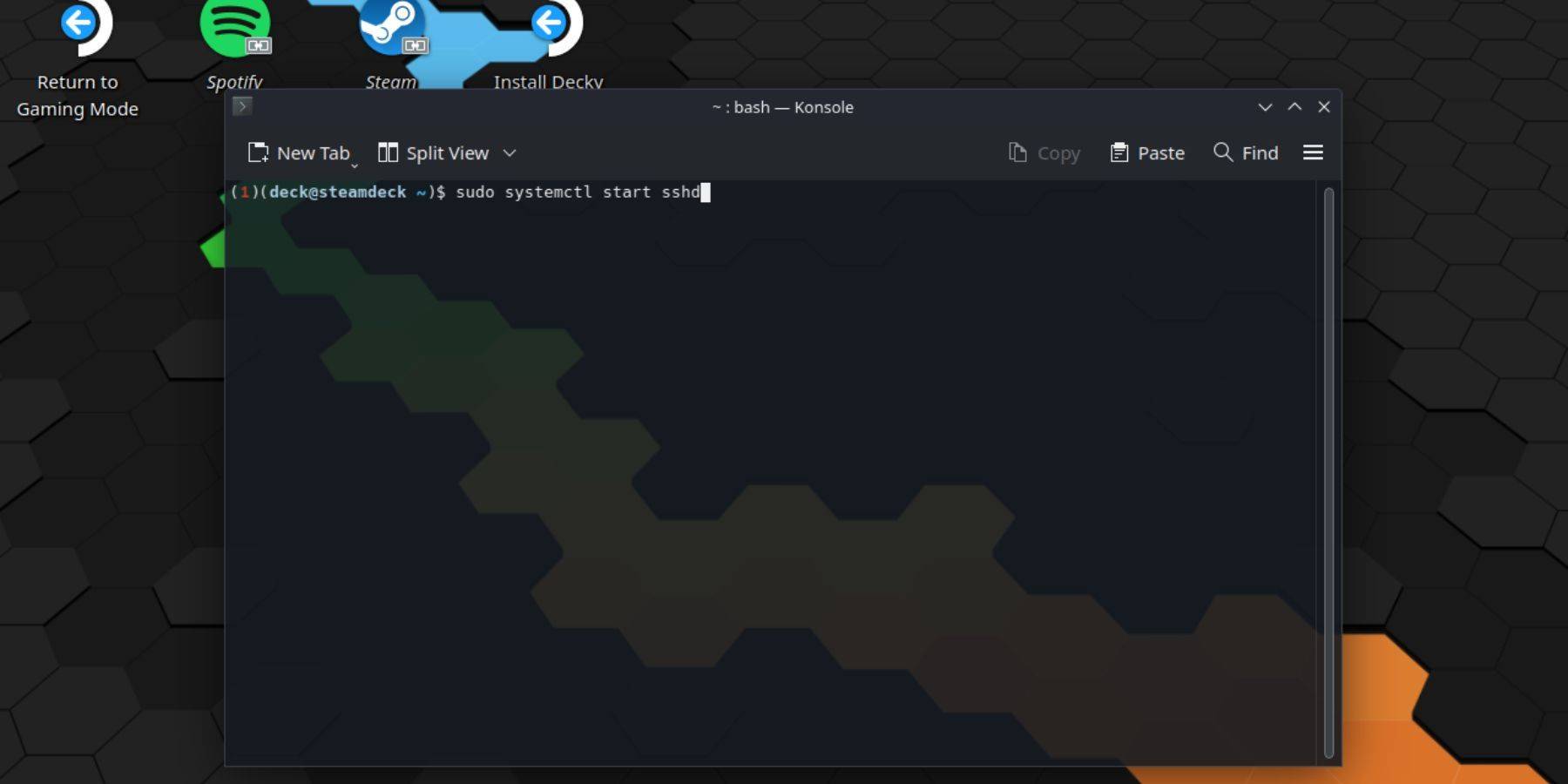 Follow these steps to enable SSH:
Follow these steps to enable SSH:
- Power on your Steam Deck.
- Access the Steam menu (Steam button).
- Navigate to Settings > System > System Settings > Enable Developer Mode.
- Access the Steam menu again.
- Select Power > Switch to Desktop Mode.
- Open Konsole from the Start menu.
- Set a password (if not already set):
passwd. Enter and confirm your chosen password. - Start the SSH service:
sudo systemctl start sshd. - Enable SSH on reboot:
sudo systemctl enable sshd. - You can now access your Steam Deck remotely using a third-party SSH client.
Important: Avoid modifying or deleting system files to prevent OS corruption.
Disabling SSH on the Steam Deck
To disable SSH:
- Open Konsole from the Start menu.
- To disable SSH on reboot:
sudo systemctl disable sshd. - To immediately stop the SSH service:
sudo systemctl stop sshd.
Connecting to the Steam Deck via SSH
 After enabling SSH, use a third-party application like Warpinator for easy file transfer. Install Warpinator on both your Steam Deck and your PC, then launch it on both devices simultaneously for simple drag-and-drop file transfer.
After enabling SSH, use a third-party application like Warpinator for easy file transfer. Install Warpinator on both your Steam Deck and your PC, then launch it on both devices simultaneously for simple drag-and-drop file transfer.
Alternatively, if you're using a Linux PC, you can directly connect using your file manager. Enter sftp://deck@steamdeck in the address bar and provide the password you set earlier.

- 1 Fortnite: Chapter 6 Season 1 NPC Locations Feb 13,2025
- 2 Roblox Game Codes Updated: April 2025 May 13,2025
- 3 Roblox: Warrior Cats: Ultimate Edition Codes (January 2025) Feb 12,2025
- 4 Culinary Journey Thrives for Six Jan 01,2025
- 5 Pokémon Go Is Celebrating New Year’s 2025 with Festive Fireworks and More! Jan 03,2025
- 6 Tips to Conquer the Dragon Quest III: HD-2D Remake Feb 21,2025
- 7 How To Fix Common Marvel Rivals Error Codes Feb 20,2025
- 8 Marvel Rivals' Rank Reset Details Unveil Feb 11,2025
-
Unique Wallpaper Apps for Every Style
A total of 10
-
Top Beauty Trends for This Season
A total of 10
-
Ultimate Baseball Games for Android
A total of 10






























