Black Ops 6: Graininess and Blurriness Examined
Enhance Your Call of Duty: Black Ops 6 Visuals: A Guide to Eliminating Grain and Blur
Many Call of Duty players experience frustrating grain and blur in Black Ops 6, impacting gameplay and immersion. This guide provides solutions to optimize your in-game visuals.
Why the Grain and Blur?
If your hardware settings are already optimized (highest resolution output), the issue likely stems from in-game settings. Updates can sometimes reset options to defaults, causing these problems. The key settings are within the Graphics menu, specifically the Display, Quality, and View tabs.
Disabling Blur Effects
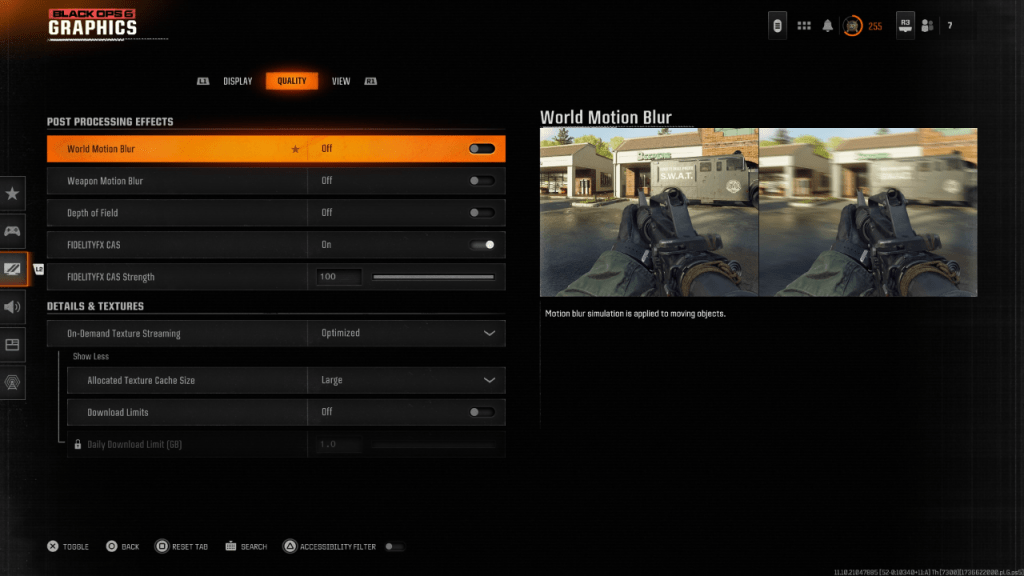
Motion Blur and Depth of Field, while enhancing cinematic feel, introduce blur that hinders gameplay in fast-paced titles like Black Ops 6. To disable them:
- Navigate to the Graphics settings, then the Quality tab.
- Locate "Post Processing Effects."
- Set "World Motion Blur," "Weapon Motion Blur," and "Depth of Field" to "Off."
Improving Clarity and Sharpness
Incorrect gamma and brightness settings can also contribute to poor image quality.
- Go to the Display tab in the Graphics settings.
- Adjust the Gamma/Brightness slider until the Call of Duty logo is barely visible (a value of 50 often works well, but adjust as needed).
- In the Quality tab, enable "FIDELITYFX CAS" (AMD FidelityFX Contrast Adaptive Sharpening). Consider setting the strength to 100 for maximum sharpness.
Optimizing Textures and Details
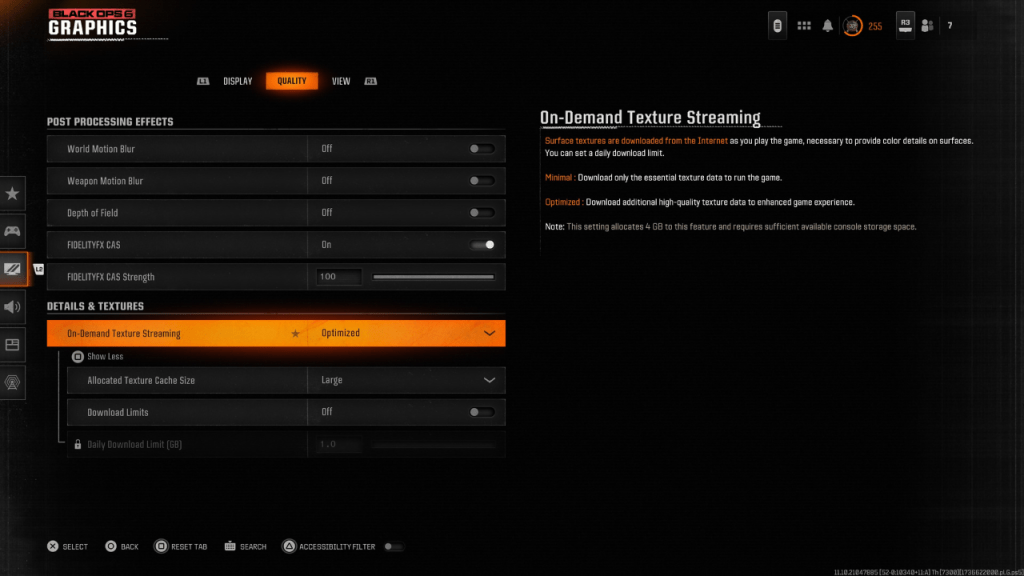
Black Ops 6's On-Demand Texture Streaming, while saving storage space, can impact image quality. For optimal visuals:
- Access the "Details & Textures" settings under the Quality tab.
- Set "On-Demand Texture Streaming" to "Optimized."
- Click "Show More" to reveal additional options.
- Set "Allocated Texture Cache Size" to "Large."
- If your internet plan allows, disable "Download Limits" for unrestricted high-resolution texture downloads.
By adjusting these settings, you can significantly improve the visual fidelity of Call of Duty: Black Ops 6, eliminating grain and blur for a smoother, more immersive gaming experience.
- 1 Fortnite: Chapter 6 Season 1 NPC Locations Feb 13,2025
- 2 Roblox Game Codes Updated: April 2025 May 13,2025
- 3 Roblox: Warrior Cats: Ultimate Edition Codes (January 2025) Feb 12,2025
- 4 Culinary Journey Thrives for Six Jan 01,2025
- 5 Pokémon Go Is Celebrating New Year’s 2025 with Festive Fireworks and More! Jan 03,2025
- 6 Tips to Conquer the Dragon Quest III: HD-2D Remake Feb 21,2025
- 7 How To Fix Common Marvel Rivals Error Codes Feb 20,2025
- 8 Marvel Rivals' Rank Reset Details Unveil Feb 11,2025
-
Unique Wallpaper Apps for Every Style
A total of 10
-
Top Beauty Trends for This Season
A total of 10
-
Ultimate Baseball Games for Android
A total of 10






























